
Introduction to Microsoft Office 365
Microsoft Office 365 is a cloud-based suite of productivity applications designed to enhance collaboration and efficiency for individuals and organizations alike. Unlike the traditional Microsoft Office applications that require installation on individual devices, Office 365 operates on a subscription model, allowing users to access a range of powerful tools from anywhere with an internet connection. This flexibility makes it particularly appealing in today’s increasingly remote work environment.
The key features of Microsoft Office 365 include its core applications such as Word, Excel, PowerPoint, and Outlook, along with additional tools like OneDrive for cloud storage and SharePoint for collaboration. Users can also use services like Microsoft Teams, which facilitates communication through chat and video conferencing. These integrated applications work seamlessly together, allowing teams to collaborate in real-time, share files securely, and coordinate projects effectively.
One of the primary benefits of Microsoft Office 365 is its ability to automatically update applications and features, ensuring users have the latest tools at their disposal without the need for manual upgrades. With scalable subscription plans, organizations can choose the level of service that best meets their needs, whether for a small team or a large enterprise. Additionally, the strong emphasis on security and compliance within Office 365 provides users with peace of mind when managing sensitive data.
In contrast to its traditional counterparts, Microsoft Office 365 emphasizes teamwork, accessibility, and productivity. This modern approach to productivity software allows users to remain connected and effective, regardless of their physical location. As we explore the various components and tools that Office 365 offers, it is crucial to understand the foundational aspects of this suite and how they translate into improved productivity for its users.
Key Applications and Features of Office 365
Microsoft Office 365 encompasses a suite of applications designed to enhance user productivity across various tasks. Each application within this suite serves distinct purposes while also supporting seamless integration to streamline workflows.
Microsoft Word, a cornerstone of Office 365, is primarily used for word processing. It offers extensive features such as templates, grammar and spell check, and collaborative editing through comments and track changes. These functionalities not only facilitate document creation but also enable teamwork on projects, making Word an essential tool for professionals and students alike.
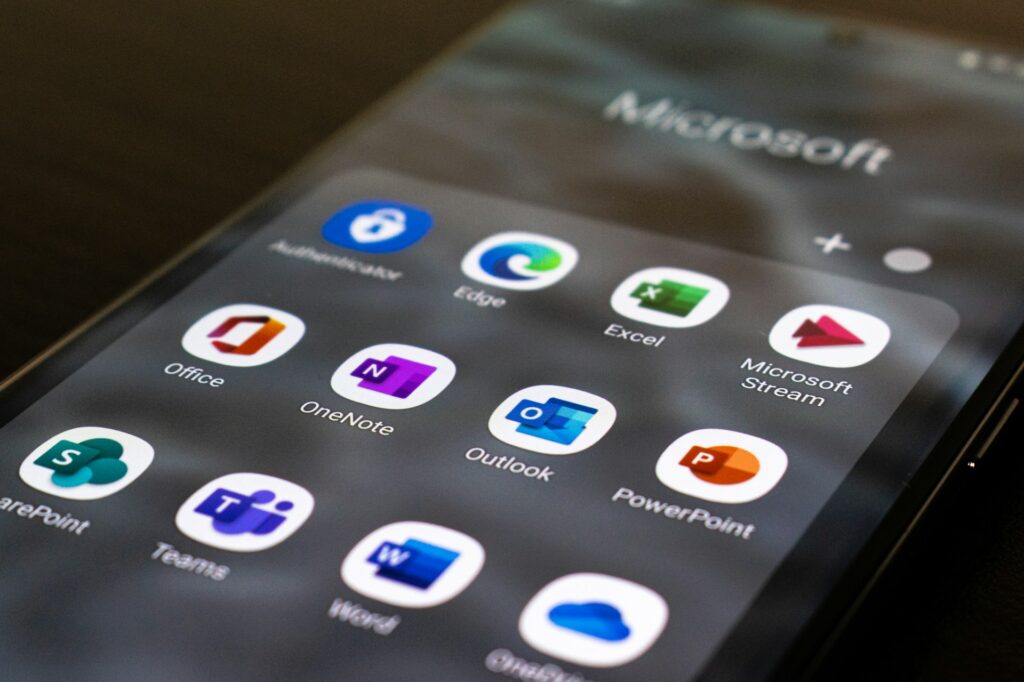
Excel stands out for data analysis and visualization. With powerful formulas, pivot tables, and graphing tools, users can perform complex calculations and interpret large datasets effectively. Excel’s capabilities make it ideal for financial analysis, project management, and statistical review, allowing users to derive valuable insights quickly.
PowerPoint turns concepts into engaging presentations. Featuring a variety of templates, slide transitions, and multimedia options, it enables users to convey information in a captivating manner. This application is particularly beneficial in educational settings and corporate environments, where visual communication enhances understanding and retention of information.
Outlook is essential for email and calendar management. With integrated scheduling features, users can streamline their communications and organize appointments efficiently. Its connectivity with other Office 365 applications further optimizes time management by allowing users to link emails directly to calendar events and tasks.
OneNote serves as a versatile digital notebook. Users can jot down ideas, curate research, and organize notes systematically. Its sharing capabilities promote collaborative brainstorming, making it a valuable asset for teams working on projects.
Lastly, Microsoft Teams promotes collaboration through real-time chat, video conferencing, and file sharing. It serves as a central hub for team communication, enabling users to work together efficiently, regardless of location.
Further enhancing these applications, OneDrive provides cloud storage, allowing users to access their files from anywhere and on any device. SharePoint complements this by facilitating document sharing and collaboration within organizations. Together, these tools form a cohesive ecosystem that maximizes productivity and enhances team collaboration.
Collaboration Tools in Office 365
The landscape of workplace collaboration has evolved significantly with the advent of Microsoft Office 365, which offers a suite of powerful tools designed to enhance teamwork and streamline communication. Central to this suite is Microsoft Teams, a hub for teamwork that enables users to communicate through chats, video calls, and integrated file sharing. Teams facilitate real-time conversations and meetings, which are essential for remote or geographically distributed teams aiming to maintain productivity despite physical distances.
Another critical element within Office 365 is SharePoint, which serves as a collaborative platform that allows teams to create, manage, and share documents with ease. SharePoint provides customizable sites for project management, enabling users to store and organize all project-related materials in one place. Its robust permission settings ensure that sensitive information is shared only with appropriate team members, promoting security in collaborative endeavors.
Real-time co-authoring is a standout feature present in various Office 365 applications, such as Word, Excel, and PowerPoint. This functionality empowers multiple users to work on the same document simultaneously, with changes reflected instantaneously. This fosters a more dynamic editing process, allowing teams to brainstorm ideas and finalize documentation without the delays typically associated with emailing versions back and forth. For instance, a marketing team can draft a campaign proposal collaboratively in Word, where team members contribute their insights while observing others’ inputs in real-time.
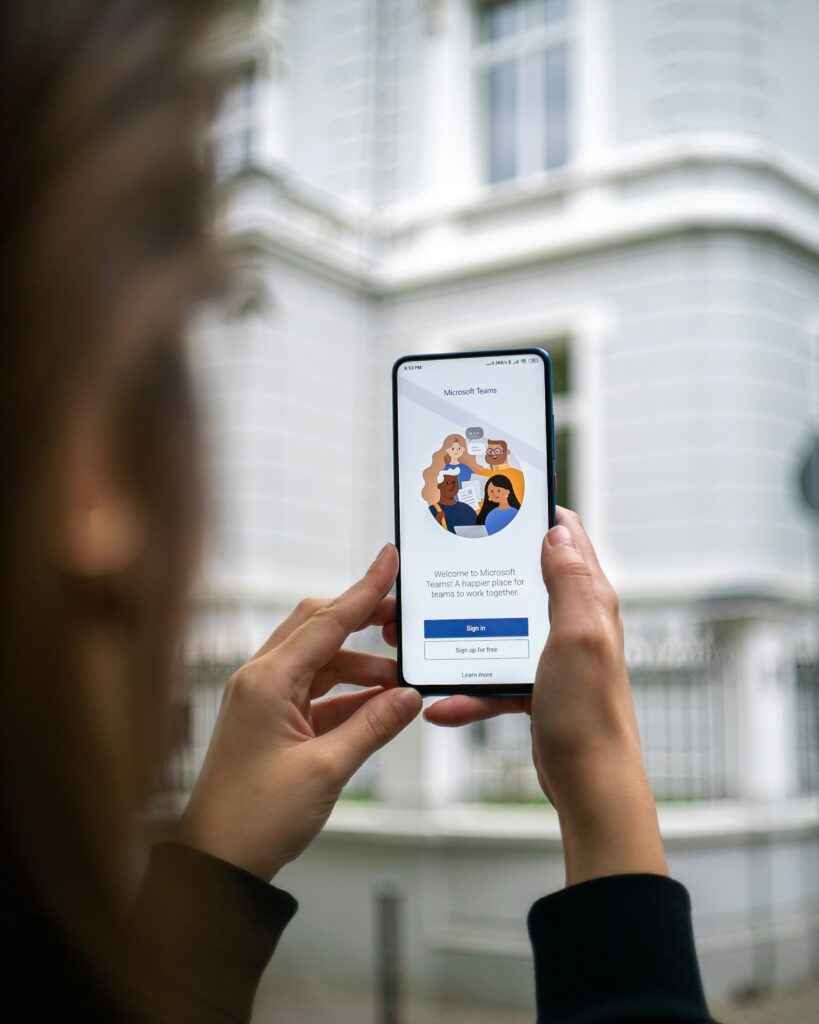
The collective capabilities of Microsoft Teams, SharePoint, and real-time co-authoring exemplify how Office 365’s collaboration tools enhance productivity. By integrating these tools into daily workflows, organizations can cultivate an environment where teamwork and communication thrive, ultimately leading to more effective collaboration and successful project outcomes.
Tips for Enhancing Productivity with Office 365
Maximizing productivity with Microsoft Office 365 requires an understanding of various tools available within the suite, as well as the implementation of effective strategies. One of the primary methods to enhance workflow is through keyboard shortcuts. Familiarizing oneself with shortcuts for Word, Excel, and PowerPoint can significantly reduce time spent navigating through menus. For instance, utilizing Ctrl + C for copy and Ctrl + V for paste can streamline document editing tasks, allowing users to focus more on content creation rather than formatting.
Another practical approach is to organize documents and files using OneDrive and SharePoint. Creating a well-structured folder system helps in easily locating important files, ultimately decreasing time lost looking for resources. Users should also leverage the collaborative features of Office 365. Real-time co-authoring in Word and Excel allows multiple team members to work simultaneously, fostering seamless communication and efficient task completion.
Additionally, automating repetitive tasks with Power Automate can save significant time. This tool allows users to create workflows that perform actions automatically, such as notifying team members of updates or moving files based on certain triggers, which can enhance overall productivity across projects.
Using Outlook efficiently is equally critical. Users should take advantage of features such as focused inbox, calendar scheduling, and task management to ensure tasks are organized and deadlines are met. Setting reminders and utilizing categories can help prioritize important emails, ensuring that nothing is overlooked.
Lastly, continuous learning through Microsoft Learning can further increase proficiency. Engaging with tutorials, webinars, and interactive forums can enhance users’ understanding of Office 365 capabilities, empowering them to employ advanced functionalities in their daily tasks. Implementing these strategies can significantly improve productivity, providing users with a robust toolkit for efficient workflows.