
Introduction to Windows
Windows is a widely recognized operating system developed by Microsoft, playing a crucial role in personal computing and enterprise environments since its inception in the mid-1980s. Initially launched in 1985 as a graphical user interface (GUI) for MS-DOS, Windows has grown significantly through various iterations, positioning itself as a fundamental OS in the technology landscape.
The development of Windows was influenced by the shift towards graphical interfaces, which made computing more accessible to a broader audience. Windows 3.0, released in 1990, marked a pivotal advancement that brought widespread popularity, offering enhanced performance and usability features. As technology evolved, so did Windows, with significant versions such as Windows 95, which introduced a user-friendly interface and plug-and-play functionality, and Windows XP, known for its stability and a plethora of customizable options.
Windows serves as a platform for countless applications, making it essential for both home users and businesses. With each new version, Microsoft incorporated features that address the growing needs of users, such as improved security, networking capabilities, and remote access functionality. Windows 10, for instance, represents a shift toward integration with cloud services and universal applications, allowing for seamless operation across various devices.
In enterprise settings, Windows provides the backbone for many organizational infrastructures. Its compatibility with a myriad of software applications and hardware devices ensures that businesses can leverage Windows for productivity and collaboration. The operating system’s continuous evolution also reflects ongoing changes in user expectations and technological advancements, highlighting its significance in modern computing.
Overall, Windows is not just an operating system; it is a dynamic ecosystem integral to the personal and professional lives of millions of users worldwide. Its history and development showcase its adaptability and importance, which remains influential as we move towards an increasingly digital future.
Windows Versions and Their Features
The evolution of the Windows operating system has been marked by significant advancements and variations, each version introducing features that have shaped user experience. Starting with Windows 95, released in August 1995, it marked a pivotal point in Microsoft’s history with its introduction of a user-friendly graphical interface. It featured the Start menu, taskbar, and improved plug-and-play support, which enhanced usability for everyday users.
Following this was Windows XP, launched in October 2001. This version became highly popular due to its stability and rich user experience. The introduction of the Luna visual style not only polished its aesthetics but also offered a seamless multimedia experience. The enhanced performance compared to its predecessor, along with the support for better networking, ensured its long-standing presence in many households and businesses.

In October 2009, Windows 7 made its debut, refining the concepts introduced in previous versions. It boasted better task management with features such as Jump Lists and Aero Snap, improving overall productivity. Furthermore, it provided greater security enhancements, effectively addressing user concerns regarding online safety and system vulnerabilities.
Next, Windows 10 was released in July 2015, integrating both traditional desktop features and modern touch capabilities. The return of the Start menu, combined with the virtual desktop feature, significantly elevated multitasking efficiency. Windows 10 also introduced their digital assistant, Cortana, showcasing Microsoft’s commitment to advancing artificial intelligence within their operating systems.
Most recently, Windows 11 was launched in October 2021, emphasizing a more modern interface with a redesigned taskbar and Start menu layout. It introduced features such as Snap Layouts, enhancing user productivity and multitasking. The integration of Microsoft Teams also reflects the increasing necessity for streamlined communication in remote work environments.
Each of these versions illustrated Microsoft’s ongoing effort to adapt and innovate in response to changing technology and user demands, creating a robust platform for both personal and professional use.
Understanding the Windows User Interface
The graphical user interface (GUI) of Windows is designed to offer a user-friendly experience that facilitates efficient navigation through the operating system. Central to this interface is the Start Menu, which serves as the primary point for accessing applications, settings, and system functionalities. The Start Menu can be customized to display frequently used applications and live tiles, providing quick access to information at a glance. Users can pin applications to the Start Menu, enabling a personalized layout that enhances productivity.
The Taskbar, located at the bottom of the screen, further complements the user interface by providing a persistent area for launching applications and accessing system notifications. It exhibits icons for currently running programs alongside the system clock and quick settings. Users have the option to group applications, adjust the height, and decide whether to display it on all screens in a multi-monitor setup, thus fostering a more organized workspace.
Another essential component of the Windows GUI is File Explorer, which allows users to efficiently manage their files and folders. Through this interface, users can navigate through directories, access various storage devices, and execute file operations such as copying, moving, and deleting. The ribbon interface offers quick access to common tasks, while the search function enables users to locate files rapidly without unnecessary delays. To enhance navigation efficiency, users can leverage the Quick Access feature to pin their most-used folders.
Moreover, Windows offers a plethora of desktop customization options. Users can change wallpapers, icons, and themes to create a visually appealing workspace. The learning curve for navigating Windows can be lessened by experimenting with these customization options and using keyboard shortcuts for common tasks. Ultimately, by mastering these elements within the Windows user interface, users can significantly improve their productivity and efficiency in daily tasks.
Core Applications and Tools in Windows
Windows operating systems come equipped with a variety of applications and tools that enhance user experience and productivity. Among the most prominent is Microsoft Edge, the default web browser designed to provide a fast and secure browsing experience. It supports modern web standards, offering features such as a built-in PDF reader, immersive reader mode, and robust privacy settings. Microsoft Edge encourages users to seamlessly engage with online content, making it an essential application for daily tasks.
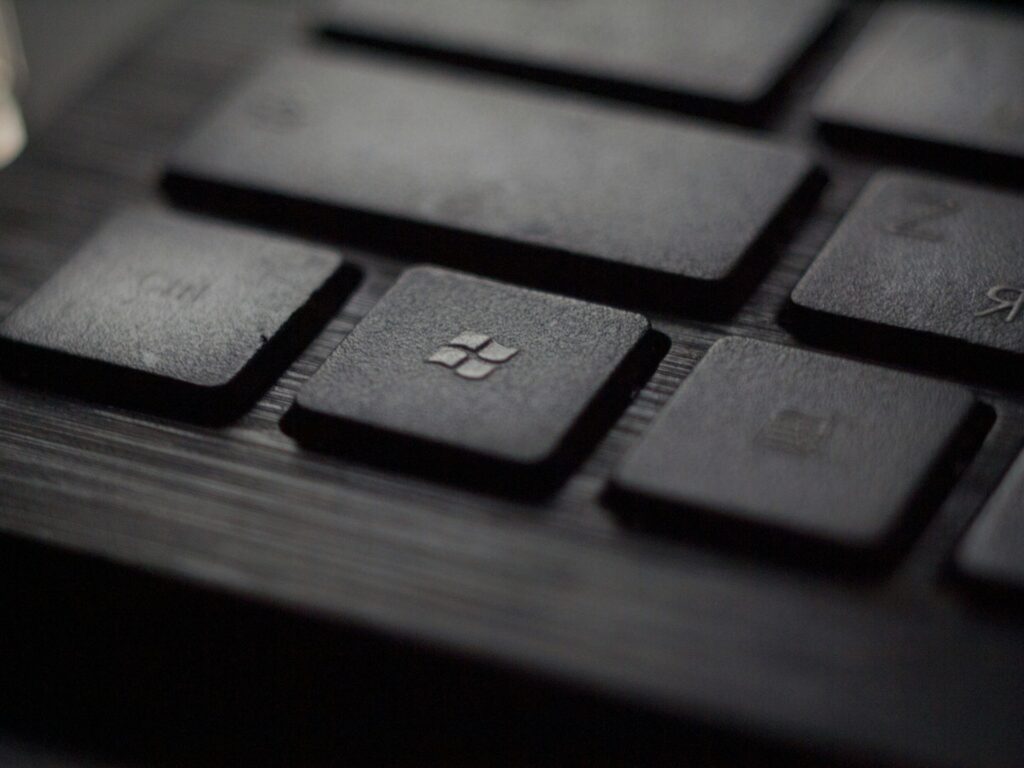
Another fundamental tool is Notepad, a simple yet versatile text editor. Notepad provides users the ability to create, edit, and save text files without the distraction of complex formatting tools. It is ideal for quick note-taking, coding, or editing configuration files. Its lightweight nature makes it a go-to choice for users seeking straightforward text processing without additional overhead.
The Control Panel serves as a hub for system settings and configurations, allowing users to adjust various aspects of their Windows environment. Through the Control Panel, users can manage hardware settings, access user accounts, customize the appearance of the desktop, and configure network settings. For those looking to optimize their system or troubleshoot issues, this tool offers a wealth of functionalities in a user-friendly format.
Additionally, Windows includes built-in tools such as File Explorer, which simplifies file management through an intuitive interface. Users can easily navigate their directories, search for files, and organize their data efficiently. Each of these applications and tools is fundamental to the Windows experience, enabling users to perform a variety of tasks effectively and streamline their workflows across different environments.
Windows Security Features
In today’s digital landscape, the importance of having robust security measures cannot be overstated. Windows operating systems are equipped with various built-in security features designed to protect users from an array of threats, including malware, unauthorized access, and data breaches. One of the most significant components of Windows security is Windows Defender, an integrated antivirus and anti-malware program. Windows Defender continuously monitors the system for potential threats, providing real-time protection and ensuring that any malicious software is promptly detected and removed. This proactive approach not only shields the system but also minimizes the risk of user data being compromised.
Another critical element of Windows security is the firewall settings, which oversee incoming and outgoing network traffic based on predetermined security rules. The Windows Firewall acts as a barrier between the user’s computer and potential threats from the internet. By configuring these settings effectively, users can allow or block specific applications or services, providing an additional layer of protection against unauthorized access and cyberattacks. Regularly reviewing and adjusting these configurations helps maintain an optimal security posture.
Additionally, User Account Control (UAC) is a feature in Windows that helps prevent unauthorized changes to the operating system. By prompting users for permission or an administrator password before allowing potentially harmful changes, UAC serves as a safeguard against malware attempting to alter system settings without consent. Educating users about the significance of UAC and encouraging them to adhere to safe computing practices can enhance overall security.
To achieve a secure Windows environment, it is essential to utilize these features effectively. Combining Windows Defender, robust firewall settings, and diligent User Account Control practices will create a formidable defense against various online threats. Adopting a comprehensive approach to security not only protects the user’s data but also reinforces the integrity of the overall system.
Troubleshooting Common Windows Issues
Windows operating systems, while powerful and versatile, are not immune to various issues that can hinder performance and functionality. Common problems encountered by users include system crashes, slow performance, and software conflicts. Addressing these issues efficiently is crucial for maintaining a smooth operating experience.
One significant issue faced by many users is system crashes. These can stem from a variety of sources, including incompatible hardware drivers, overheating components, or even malware infections. To troubleshoot a system crash, it is advisable to boot the computer in Safe Mode. This will allow you to determine if the issue persists without third-party applications running. If the crashes cease in Safe Mode, one of the installed programs or drivers is likely the culprit. Updating drivers, uninstalling recently added applications, or performing a system restore might resolve the issue.
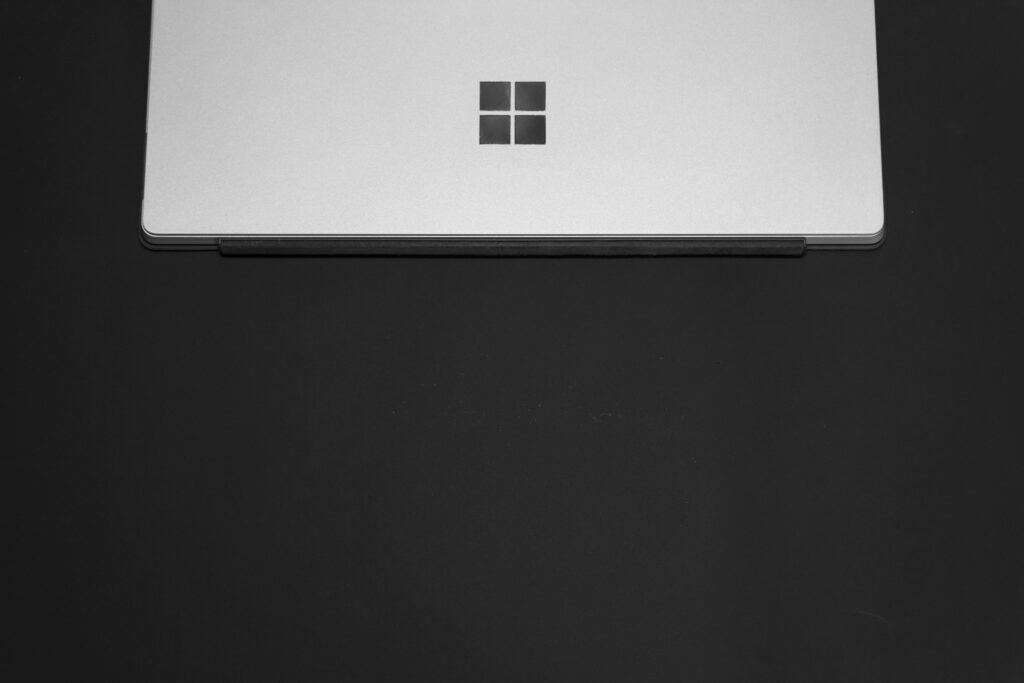
Slow performance is another common concern among Windows users. This can result from excessive background applications, insufficient RAM, or even fragmented hard drives. One effective strategy is to open the Task Manager to check which processes are consuming significant resources. Closing unnecessary applications can free up valuable system memory. Additionally, users can optimize their hard drives by defragmenting them periodically, which helps to organize files more efficiently and speed up data access times.
Software conflicts may occur when applications interact improperly, often due to incompatible versions or updates. To diagnose such issues, the built-in Windows Compatibility Troubleshooter can be employed. This tool identifies potential conflicts and recommends compatibility settings to enhance performance. Keeping software updated is crucial, as updates often contain fixes for known issues that can prevent similar problems in the future.
Through these methods, users can effectively troubleshoot many common Windows issues, ensuring a more stable and efficient computing environment.
Customization and Optimization of Windows
Windows operating systems provide users with a plethora of options for personalization and optimization, allowing individuals to tailor their experience according to their preferences and needs. Customizing Windows starts with changing the desktop background and theme. Users can access various themes from the Windows Store, which can transform the look and feel of the interface. Additionally, the background image can be set to a personal photo or artwork, enhancing the overall experience and making the workspace more enjoyable.
Another significant aspect of customization is adjusting system settings. By accessing the ‘Settings’ menu, users can modify various preferences such as display settings, system sounds, and notifications. For optimal performance, it is advisable to adjust settings by navigating to the ‘System’ tab and selecting ‘Power & sleep.’ Here, users can choose power-saving modes or high-performance plans tailored to their computing needs, especially if they often run resource-intensive applications.
Moreover, managing startup programs is critical to optimizing the Windows experience. Users can prevent certain applications from launching at startup, which shortens boot times and enhances overall system efficiency. To access startup programs, one can open the Task Manager by right-clicking on the taskbar and selecting ‘Task Manager.’ Once in the ‘Startup’ tab, users can review the list of applications that automatically start with Windows and disable any unnecessary programs.
Using these customization and optimization techniques, Windows users can create a personalized and efficient workspace. Whether it is changing the thematic elements, fine-tuning the performance settings, or managing startup applications, these steps not only enhance aesthetic appeal but also significantly boost productivity. This multitude of options ensures that users optimize their Windows experience to suit their unique requirements and preferences.
The Future of Windows
As the digital landscape continues to evolve, the Windows operating system is expected to undergo significant transformations aimed at enhancing user experience and integrating advanced technologies. With Microsoft committing to regular updates and feature enhancements, users can anticipate a more streamlined and cohesive interface. These developments will likely prioritize efficiency and productivity, catering to both personal and professional users.
One of the notable trends is the increasing integration of artificial intelligence (AI) within Windows. AI-driven tools may become commonplace, providing personalized experiences, optimizing system performance, and enabling smart automation capabilities. For instance, intelligent voice assistants could evolve, allowing users to interact with their devices in more natural ways. This would not only enhance accessibility but also streamline workflows, making it easier to perform tasks efficiently.
Moreover, cloud computing is set to play a pivotal role in the future of Windows. Improved cloud integration could provide seamless access to applications and documents from any device, enhancing overall usability. The ability to store and manage files in the cloud will also facilitate collaboration among users, which is particularly crucial in today’s remote work environment. The emphasis on hybrid working models suggests that Windows will leverage cloud capabilities to ensure flexibility and connectivity for users worldwide.
As Windows continues to adapt to changing needs, enhanced security measures will remain a priority. This involves implementing features that protect user data while maintaining a user-friendly experience. The introduction of advanced encryption methods and sophisticated threat detection systems will be essential in this regard, ensuring that the operating system adapts to the increasingly complex cybersecurity landscape.
In conclusion, the future of Windows looks promising as it embraces emerging technologies, prioritizes user experience, and addresses security concerns. The anticipated advancements will undoubtedly shape how users interact with their devices, making them more effective and efficient in an ever-evolving digital world.
Conclusion: Why Windows Remains a Leading OS
In the dynamic realm of technology, Microsoft Windows has consistently established itself as a cornerstone of personal and professional computing. With its extensive user base comprising both individual consumers and large enterprises, Windows has emerged as a foundational operating system that commands a significant share of the global market. Its versatility is one of the key reasons for its sustained dominance; Windows accommodates a vast array of applications, ranging from productivity tools to advanced gaming environments, thus appealing to a variety of user needs.
Over the years, Windows has evolved dramatically, incorporating features that enhance usability and security without compromising performance. The user-friendly interface, along with a rich ecosystem of software solutions, enables users to efficiently navigate complex tasks, making it a preferred choice among both novices and seasoned professionals. Compatibility with an extensive range of hardware and peripherals further solidifies its position, enabling seamless integration in both home and corporate settings.
Moreover, Microsoft’s commitment to innovation is evident in its regular updates and the introduction of groundbreaking features, such as enhanced security protocols and cloud integration through services like OneDrive. This forward-thinking approach ensures that Windows remains relevant in an increasingly competitive market, keeping pace with emerging technologies and user expectations.
As we have explored throughout this guide, the significance of the Windows operating system cannot be overstated. Its ongoing relevance continues to foster a thriving community of developers and users, thereby enriching the technology ecosystem. For anyone keen on maximizing their computing capabilities, delving deeper into the functionalities and features of Windows is a worthwhile endeavor. Overall, Windows not only meets the demands of today but also remains poised to adapt to the future of technology.